In earlier posts we’ve looked at the various ways to categorise patterns. We then moved on to learn how to create simple block repeats from your paintings in Photoshop, including the slightly more complex ones that need some tidying up at the end to hide the ‘seam’.
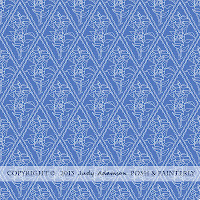 Last month I gave instructions for half-drop and brick repeats and now we’re going to see how to make my favourite kind of repeat, the Diamond or Ogee Repeat. I was very frustrated by the lack of information on the internet when I wanted to make an ogee repeat. But eventually I found a way that works beautifully, using the instructions for a diamond repeat.
Last month I gave instructions for half-drop and brick repeats and now we’re going to see how to make my favourite kind of repeat, the Diamond or Ogee Repeat. I was very frustrated by the lack of information on the internet when I wanted to make an ogee repeat. But eventually I found a way that works beautifully, using the instructions for a diamond repeat.
An ogee is simply a traditional shape for use in patterns, a bit like a diamond that has been squeezed at each end and rounded in the middle. It’s a shape that has featured in traditional architectural mouldings and so on for many years. The first time I ever heard the word was when an architect used it to describe the shape of the new guttering we would need in the refurbishment of our Edwardian home!
Here we go –
1. You will need to start with a motif that is either ogee-shaped or diamond-shaped. Scan, clean/tidy up and make the background transparent:
3. Write down the image dimensions in pixels.
4. Making sure you're working with the original, un-hidden copy of the motif:
Filter > Other > Offset – check ‘wrap around’.
5. Halve the dimensions and enter the figures in the boxes > OK.
6. Now comes the magic!
Unhide the duplicate you made by clicking on the eye.
8. Adjust image size if too big for repeat..
9. Edit > Define Pattern.
10. New file > Edit > Fill – choose the pattern you’ve just defined. Ta-dah!
One of the reasons I like this kind of repeat is that, by its very nature, it results in an evenly balanced pattern, with a slight diagonal movement in each direction - easy on the eye!
 |
| It's not too hard to see the Ogee shapes in this pattern |
 |
| But although it's hard to see the Ogee shape in this one, I assure you it's there! |
To make it easier to see the way the pattern works, some of the patterns I've shown are hand-drawn and scanned into Photoshop rather than painted patterns. But, of course, the same principle applies whatever medium you use.
I hope you'll find these instructions useful - learning to make an ogee- or diamond-shaped repeat, certainly opened up lots of possibilities for me!
Click
to download a .pdf of this post,
condensed into 4 pages
in case you want to print it out.






